DSM-G600, DNS-3xx and NSA-220 Hack Forum
Unfortunately no one can be told what fun_plug is - you have to see it for yourself.
You are not logged in.
Announcement
IRC Channel #funplug on irc.freenode.org
#1 2010-03-13 16:33:59
- ArcanuS_ME
- Member

- From: Podgorica, Montenegro, Europe
- Registered: 2009-11-24
- Posts: 22
Joomla! 1.5 works on D-Link DNS-313 - CONFIRMED
So, guys... I want to confirm that Joomla! 1.5 works under DNS-313 just fine.
So, this is short tutorial how to make your little box running Joomla! 1.5 site:
1. Install FUN-PLUG 0.5 package on your box:
1.1. Download those two files somewhere on your PC and place them into root folder of DNS-313's HDD (using Windows Explorer for example:
http://www.inreto.de/dns323/fun-plug/0.5/fun_plug
http://www.inreto.de/dns323/fun-plug/0.5/fun_plug.tgz
1.2. Reboot your box (from web interface of box or turn it off, then on). Wait for box to reboot completely!
1.3. Telnet to your device on port 23 (in Windows it's made by running telnet 192.168.1.3 23 from command prompt)
1.4. Everything should work fine. If you run ls command you should see ffp folder: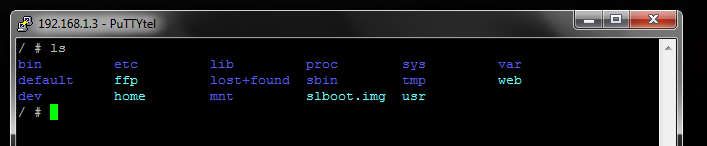
2. Now, create packages folder:
mkdir mnt/HD_a4/packages
2.1 Go to that folder:
cd mnt/HD_a4/packages
3. Download those files into that folder:
3.1. wget http://www.inreto.de/dns323/fun-plug/0. … .2.3-3.tgz
3.2. wget http://www.inreto.de/dns323/fun-plug/0. … -7.1-2.tgz
3.3. wget http://www.inreto.de/dns323/fun-plug/0. … 6.31-2.tgz
3.4. wget http://www.inreto.de/dns323/fun-plug/0. … 4.25-1.tgz
3.5. wget http://81.216.140.39/dns-323/mysql_and_ … 8-rc-1.tgz
3.6. wget http://81.216.140.39/dns-323/mysql_and_ … ql51-1.tgz
3.7. wget http://81.216.140.39/dns-323/mysql_and_php/php.ini
4. Now, install packages, one by one:
4.1. funpkg -i vim-7.1-2.tgz
4.2. funpkg -i zlib-1.2.3-3.tgz
4.3. funpkg -i libxml2-2.6.31-2.tgz
4.4. funpkg -i lighttpd-1.4.25-1.tgz
4.5. funpkg -i mysql-5.1.28-rc-1.tgz
4.6. funpkg -i php-5.2.6-mysql51-1.tgz
Installation for some packages can take up some time, so be patience and wait.
5. Now, it's time to configure some applications:
5.1. lighthttpd needs to have properly configuration file. You need to copy it from examples folder:
cp /mnt/HD_a4/ffp/etc/examples/lighttpd.conf-with-php /mnt/HD_a4/ffp/etc/lighttpd.conf
5.1.1. Now, we need to change port on which web server will respond (defaul port 80 is used by DNS-313 web interface):
vim /mnt/HD_a4/ffp/etc/lighttpd.conf
Find the following section in file and change (changes in vim are made by pressing i, making changes, then pressing Insert and finally saving by typing :wq) port to something else (8088 for example):
## bind to port (default: 80)
server.port = 8088
5.2. PHP needs to be configured, too, by using sample we downloaded in step 3.7.
cp /mnt/HD_a4/packages/php.ini /mnt/HD_a4/ffp/etc/php.ini
5.2.1. Also, it needs to be configured properly by using vim and commenting (by placing ; in front of line) this line:
;extension=gd.so
5.3 Finally, we need to configure MySQL server:
5.3.1. First we need to set it by issuing this command: mysql_install_db This command will configure server, create some databases and tables and other things.
5.3.2. Following instructions on the screen you need to set root password and password for host (host name you can find on web interface of box in Setup>Device section)
5.3.3. Run the server by issuing sh /mnt/HD_a4/ffp/start/mysqld.sh start command
5.3.4. Use following commands to create new db, assign users and privileges:
mysql -u root -p
Enter password: your_root_password
mysql> create database testdb;
mysql> grant all on testdbuser.* to testdb identified by 'your_password';
mysql> flush privileges;
mysql> quit
6. Now, it's time to turn this all on:
6.1. change to this directory: cd /mnt/HD_a4/ffp/start
6.2. Issue following commands:
chmod a+rwx lighttpd.sh
chmod a+rwx mysqld.sh
reboot (this will reboot device, wait 'till it's completely rebooted)
7. Download Joomla! 1.5 from http://joomlacode.org/gf/download/frsre … ackage.zip
8. Extract all files somewhere on your PC and move all contents of that folder to www\pages of your box.
9. Go to http://ip_of_ur_box:8088
10. Proceed with Joomla! installation (when you are asked for MySQL enter hostname from 5.3.2. and database testdb...)
Enjoy!
P.S. This NAS is limited with it's resources, so remember, it's not made for running web sites like Joomla! is ![]()
Offline
#2 2010-03-29 23:01:55
- RobRoy
- Member
- Registered: 2009-04-07
- Posts: 16
Re: Joomla! 1.5 works on D-Link DNS-313 - CONFIRMED
Ok. It works, but for me in very limited way. I installed newest Joomla package without troubles.
Now, I wanted to install some extensions but I can't any.
I always get error "413 - Request Entity Too Large"
I tried to find answer by myself and I added in lighttpd.conf "server.max-request-size = 1000000", but it doesn't work.
Any other ideas?
Offline
#3 2010-03-31 09:47:19
- ArcanuS_ME
- Member

- From: Podgorica, Montenegro, Europe
- Registered: 2009-11-24
- Posts: 22
Re: Joomla! 1.5 works on D-Link DNS-313 - CONFIRMED
That's good. What else you need to do:
To change temp folder oh PHP and lighttpd to some folder of your HDD. I'm not sure in this momment where you need to do this (what config file you need to chnage) so you need to try yourself.
Be aware - DNS-313 has very limited hardware resources, even for decompressing ZIP files. It's CPU and RAM are too small for installing bigger extension (over 700kb for example). The best way to install extensions are by FTP access.
Offline
#4 2010-04-22 18:26:03
- reddragon1nz
- Member
- Registered: 2010-04-22
- Posts: 6
Re: Joomla! 1.5 works on D-Link DNS-313 - CONFIRMED
Problems - Please Help Me
This is my error
Fatal error: Can't change to run as user 'mysql' ; Please check that the user Exists!
I have no idea how to add the user mysql?
Any help would be great.
Offline